The LB-LINK travel router is a small 4-in-one device that does not cost much either. Featuring an ethernet port, a mini-USB port for power, and Wifi, it can be configured as either a router, an access point, a Wifi-client, or a repeater.
Unboxing

Included in the package is the LB-LINK BL-MP01 router itself, a flat ethernet cable, a mini-usb cable, an installation guide and a "gift bag".
Logging in to the router
First connect the LB-Link to power using USB, then connect your computer to it. Depending on what mode you have put it in, the methods for connecting differs a bit:
- In Router mode (RT), connect to the LB-Link's unencrypted Wifi-network and you'll automatically get assigned an IP-address so that you can log in to the web-interface.
- In Repeater mode, connect either using Wifi or using a network cable. You'll automatically get assigned an IP-address so that you can log in to the web-interface.
- In Access point mode (AP), connect either using Wifi or using a network cable. In AP mode all router functionality is turned off, so the LB-Link will not assign you an IP-address automatically. In order to access the web-interface you have to set an IP-address manually. Settings that work are for example IP-address: 192.168.16.100, Subnet mask: 255.255.255.0, and Default gateway: 192.168.16.254.
Now that you are connected and have been assigned an IP-address, you can log in to the web-interface at http://192.168.16.254.


The default IP-address of the web interface is printed on the bottom of the router.
Modes of operation
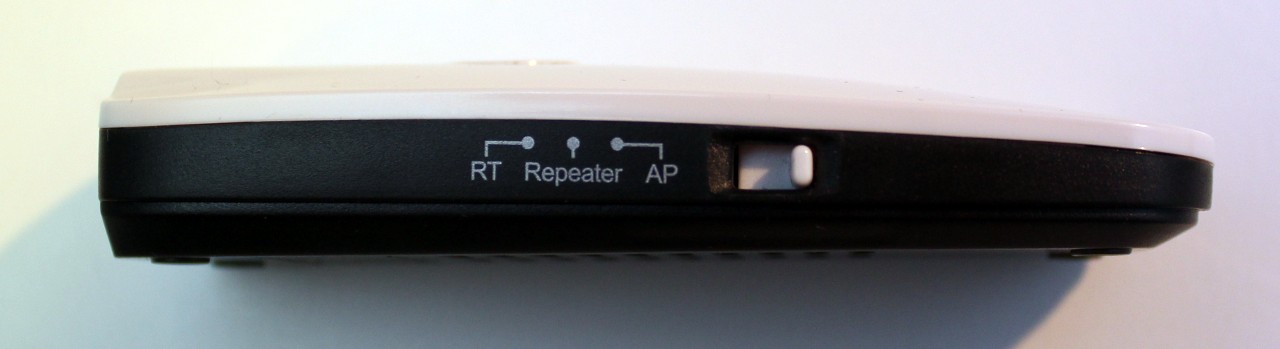
Router mode
With the mode switch set to RT, the LB-Link will function as just a normal home router. You connect the LB-Link to internet using an Ethernet-cable, and it will allow your devices to connect to the internet using Wifi. In router mode, it will create a Local network (LAN) for all your connected devices, so that you can share files just as you would on any home network. As it will connect the devices to the internet using NAT, or Network Address Translation, your devices will automatically be protected by a firewall.

In router mode (and in Repeater mode as well), the LB-Link implements most of the features seen in any home router, such as Port forwarding.
Repeater mode
Repeater mode is actually quite similar to Router mode, with the difference that instead of connecting to the internet using a network cable, it will connect through an existing Wifi-network. You can then connect your devices to the internet either through the Ethernet port on the LB-Link, or by connecting to it's own Wifi-network. As I said, in this mode the LB-Link will work in a similar way as router mode, so it will create a own Local network for all it's connected devices, that is separated from the Wifi-network that is providing internet, and then connect it's own network to the internet using NAT. This mode is useful if you are connecting to a public Wifi-network such as a hotel Wifi, as it allows you to connect multiple devices to the same network even if the network only allows you to connect one. As devices will be connected to the internet using NAT, they will be protected by a firewall if the Wifi-network providing internet access wouldn't have one.

The web-interface in Repeater mode allows you to connect the LB-Link to the internet through a Wifi-network. It is currently connected to my network "jetten", which is indicated by a green handshake icon. Note that the eduroam network (3rd from the top) is listed as an open network, which is just not true. Eduroam uses WPA Enterprise authentication, which just isn't supported by the LB-Link.
Bridged mode or Access point mode
The manufacturer calls it Access point mode, but I prefer the term Bridge mode as in this mode all of the routing functionality is disabled and the LB-Link will just bridge traffic between all connected devices. You can connect devices to the Ethernet port, to the LB-Link's Wifi-network, and you can also connect the LB-Link to an already existing Wifi-network. As I said, in this mode all the routing functionality is disabled, which means that all the networks the LB-Link connect to will be bridged together into one network.
You can connect the LB-Link to your home router via a network cable, and then it will work as a normal access point, extending your already existing home network to those who connect to the LB-Link's Wifi-network. You can also connect it to your home router through Wifi, which extends your home network to those who connect to the LB-Link's Wifi-network (working as a Wifi range extender), or to those who connect using the LB-Link's Ethernet port (working as a Wifi-client, allowing you to connect a desktop computer to a Wifi-network).
Benchmarking
First we benchmark the speed with the LB-Link set to Repeater mode. That means the LB-Link will connect to the internet using Wifi, and my computer will be connected to the LB-Link using a network cable. In Repeater mode the LB-Link will act as a router, having to route all the traffic passing through it in order to send it off to the right location. All this processing can cause a performance degradation if the hardware isn't fast enough.
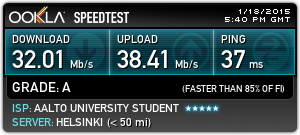
A download speed of 32 Mbps and an upload speed of 38 Mbps is quite good actually. The LB-Link is actually surprising me with those speeds. It is quite similar to the speeds I get myself when connecting my computer directly to the Wifi actually, so it seems the LB-Link is not throttling the speeds much. I use a D-Link DIR-635 as my access point, which is to blame for the quite low but totally acceptable speeds when using Wifi.
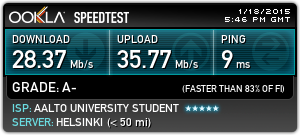
The second test is performed in AP-mode, so all routing functionality is disabled which means that the processor in the LB-Link is under much lighter load. One could expect that the performance would be better now when the LB-Link doesn't have to process as much information, which can be seen if we look at the ping. The speeds however remain unchanged.
Buttons and indicators
While spelling mistakes inside the web configuration interface can easily be forgiven on such a cheap router, a spelling mistake on the router itself does not make for a very professional impression. The LB-Link has three LED-indicators named WIFI, WLAN and POWER. Now wait, you say, isn't Wifi and Wlan basically the same thing? Sure they are, it appears the word "LAN" is incorrectly spelled "WLAN".

The POWER-led always light up in red when power is connected to the device. The WLAN-indicator lights up steadily when the LB-Link is connected with a network cable. It blinks fast when there's traffic on the network.
The WIFI-indicator will have a steady green light when not connected, and will blink slowly when the LB-Link is connected to a Wifi-network. It appears the WIFI-led does not indicate whether devices are connected to the LB-Link's Wifi-network, but only wether the LB-Link itself is connected to a Wifi-network. The WIFI-indicator blinks fast when there's traffic on the network.
There's also a WPS/RESET-button on the LB-Link. If you press it, it appears all your settings will be lost, including any Wifi-network the LB-Link is programmed to connect to. That button is really not designed very well, as it is way too easy to reset the router. The designers should have at least designed the button so that it needs to be pressed for several seconds before a reset is performed.
Summary
When I bought the LB-Link BL-MP01 from Ebay for only 8 GBP, I wasn't expecting much of either performance nor functionality. But the LB-Link was a positive surprise on both ends. Not only can you see I archived totally acceptable speeds with it, but it also implements any feature you could ever want from one of these. It will work for most scenarios you could think of, as you can connect it to internet with either cable or Wifi, and decide for yourself if you want it to operate as a bridge or as a router.
It is not of course a replacement for your home router, as it only features a single Ethernet port, but is more useful in conjunction with an existing network. Personally I'll use it as a Wifi client in AP-mode to connect my Arduino (which has an Ethernet port) wirelessly to my network.

Comments powered by CComment